4 Tips On Taking Better Quality Photos From A Google Pixel Ambassador
One of the most important aspects of successfully marketing your business is having high quality images and visuals of your product or service.
Without it, you will find it very challenging to engage your target audience and motivate them to convert into paying customers.
Meet Azeez Bakare of Azeez Bakare Studios, a high-quality visualization artist who focuses on 3D, CGI, photography, and drone videography to capture some of the most sophisticated visuals.
I had the pleasure of working one on one with Azeez on a few client projects ranging from restaurants, co-working spaces, and hotels. Needless to say, Azeez has become my go-to photographer for premium quality images and visualization.
Azeez’s unique ability to visualize and capture some of the best architecture and moments around the world has garnered the attention of many brands and publishers. His work has been featured in Architectural Digest, CNN Style, and more. He has won production contracts with some of the biggest brands like, AirBnB, Nike, and Red Bull.
Today, I am tapping Azeez to give his best kept secrets and recommendations on how to generate better quality photographs right from your phone.
Here’s what he has to say:
Be creative, tell a story
One of my favorite things about photography is that we get to tell a story from our experiences and perspective. When it comes to architectural and travel photography, I take advantage of the fact that the building or the subject does not move — so I am able to tell the story using nature, light, cars, weather, and other forces to help tell the story. With that said, I am also able to think of the outcome before I take photos. Placing my phone towards my subject allows me to easily see the outcome before I actually capture. Take your time to think about why you are capturing the visual.
Creatively compose: picture a subject and frame it
Knowing how to frame a subject in your photo is one of my favorite methods in photography — as photographers, we get to showcase our literal “perspective” through a mobile lens while on-the-go. While shooting architecture, some of my favorite ways of composing is using the leading lines from the corner of my frame. For example, try looking straight up while at an intersection with 4 tall buildings. Instead of pointing your camera up, place your phone on the ground and switch it to selfie mode. Set the timer to 5 seconds and walk out of the frame to compose your architecture lookup. I try to frame the shot by making the four corners of my photo contain some architecture that will bring a strong line (like glass, mullions, building corners, etc.) while drawing the eye towards the center of the frame. It doesn’t need to be a perfect line — just try to create some visual interest.
Adjust your phone settings
Most modern mobile phones give you the opportunity to change a variety of options. For my phone (The Google Pixel 4) I am able to adjust many attributes of my photos. For example, I can change the output of my photo to be a 12-megapixel size file or a 16-megapixel file. Knowing where the content will be placed, I can decide the parameters beforehand. I can use the timer to set my phone up as a tripod to make sure my capture is tack sharp. Go through the different options within your phone to see what capabilities can use to your photo taking advantage.
Download good editing tools: Free apps like Lightroom and Snapspeed
As much as I enjoy the natural raw capture, I do like enhancing my photos with free photo-editing apps. My favorite app to edit with is Adobe Lightroom Mobile. You can powerfully adjust the exposure, contrast, and many more levels within your visual. Lightroom also allows for advanced editing using tools like the “selective healing brush” and the “hue/saturation/luminance” tool — in addition to editing the whites and blacks in a photo. Many of these tools are actually the same in the desktop version of Adobe Lightroom. Snapseed is also another free app which allows you to do many similar things. There are advantages and disadvantages to each app, but most of them provide great editing support with availability on both Apple and Android Devices.